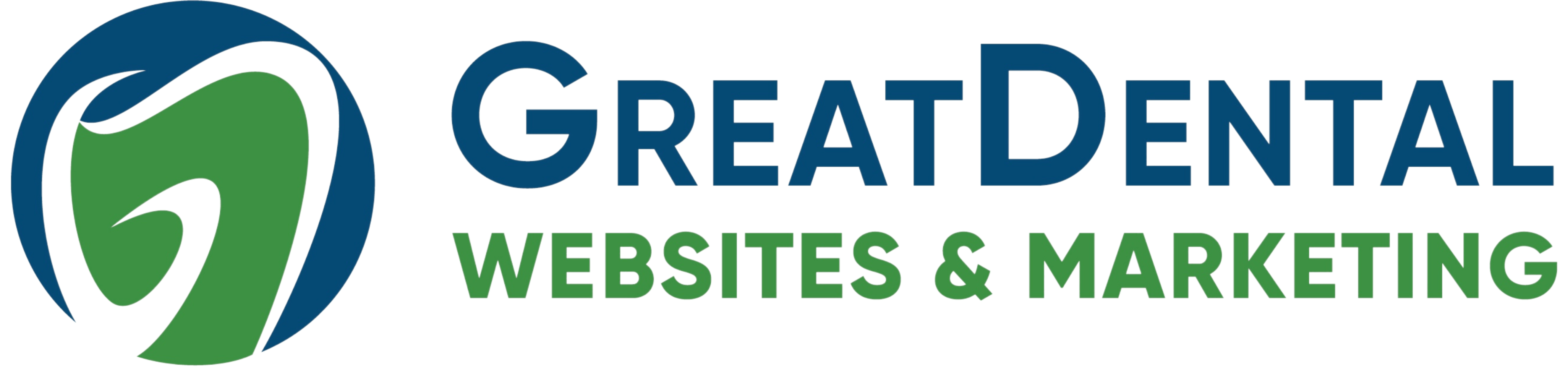Share this
Navigating the New Google Business Profile Dashboard
by Kelly Humphreys on Feb 22, 2023 2:52:32 PM
Have you signed into your Google Business Profile (GBP) recently to make updates? You may have noticed that your GBP dashboard is in a different area and formatted differently.
Gone are the days of the Google My Business interface. Late last year, Google officially moved the admin area from a separate dashboard directly into SERPs (search engine results pages). While it's a significant update, it can be easy to navigate once you’ve explored it.
How to Use the Google Business Profile Interface
The new dashboard is shown in the figure below. You will find your reviews, messages, performance information, bookings, profile, and more displayed in the new format. From this latest view, you can also see how your business appears in the Knowledge Panel.
To help guide you through navigating this update, we wanted to share how to locate some of the features you often use to keep your Google listing up-to-date and in top form.
Where to Update Your Address and More
For basic listing updates, go to “Edit Profile” on the upper left of the dashboard. From here, you can update your business name, hours, address, website, etc. Remember to fill out as many details as possible! Google prefers a complete listing.
Read and Respond to Google Reviews
In the “Read Reviews” section, you can see your reviews and post responses to positive and negative reviews. Reviews can be organized by relevance, time, or rating. Reputation management is a vital part of running a small business, which is a crucial area in the GBP dashboard.
Where to Post Business Updates and Offers
Go to the “Add Update” icon to post offers, business updates, and events. Posting regularly can help keep your customers engaged and up-to-date on what’s happening in your business.
Where to Find Page Metrics
GBP page Insights can now be found under the Performance tab. See how customers interact with your page by looking at calls, website clicks, direction requests, and more. Find out which keywords or keyword phrases your Business Profile is showing up for in search results. The Performance Breakdown reveals the platform and devices being used to find your Google profile.
Additional GBP Dashboard Features
Messages – Respond to messages from prospective/current clients
Add Photo – Add staff or office photos, logo, and more
Insurance – Highlight the different insurance plans your company accepts
Edit Products – Very similar to GBP posts where you can display the different products your business offers
Edit Services – Add individual services your business provides under each category
Bookings – Add a link to your online booking tool or contact page on your website
Q & A – Monitor the questions coming directly from users and provide insightful and timely answers
Adding New Page Owners and Managers
A few items from the old dashboard take a little digging to discover in this new layout. Many businesses require multiple page managers to maintain their profiles, and this feature does not have an icon on the main dashboard. To access this area, follow these steps:
From the main view, click on the three dots in the upper right corner and choose “Business Profile Settings.”
Go to the Managers section.
Click the Add icon, enter the email of the individual you wish to invite, assign the level of access, and then hit Invite.
While this change can be jarring for those who have used Google Business Profile for some time, the new dashboard is here to stay and will get easier to navigate with regular use.
Please contact your marketing coach if you have questions about accessing your Google Business Profile dashboard or if you need more information on optimizing your Google listing.
Share this
- November 2024 (1)
- October 2024 (4)
- February 2024 (1)
- January 2024 (2)
- December 2023 (1)
- November 2023 (1)
- October 2023 (1)
- September 2023 (2)
- August 2023 (4)
- July 2023 (3)
- June 2023 (2)
- May 2023 (1)
- April 2023 (3)
- March 2023 (2)
- February 2023 (2)
- January 2023 (3)
- December 2022 (2)
- October 2022 (3)
- September 2022 (2)
- August 2022 (2)
- July 2022 (1)
- June 2022 (1)
- May 2022 (1)
- April 2022 (5)
- March 2022 (4)
- February 2022 (20)
- January 2022 (14)
- December 2021 (1)
- November 2021 (4)
- October 2021 (1)
- September 2021 (2)
- August 2021 (12)
- July 2021 (40)
- June 2021 (2)
- May 2021 (5)
- April 2021 (7)
- March 2021 (4)
- February 2021 (13)
- January 2021 (5)
- December 2020 (3)
- November 2020 (24)
- October 2020 (37)