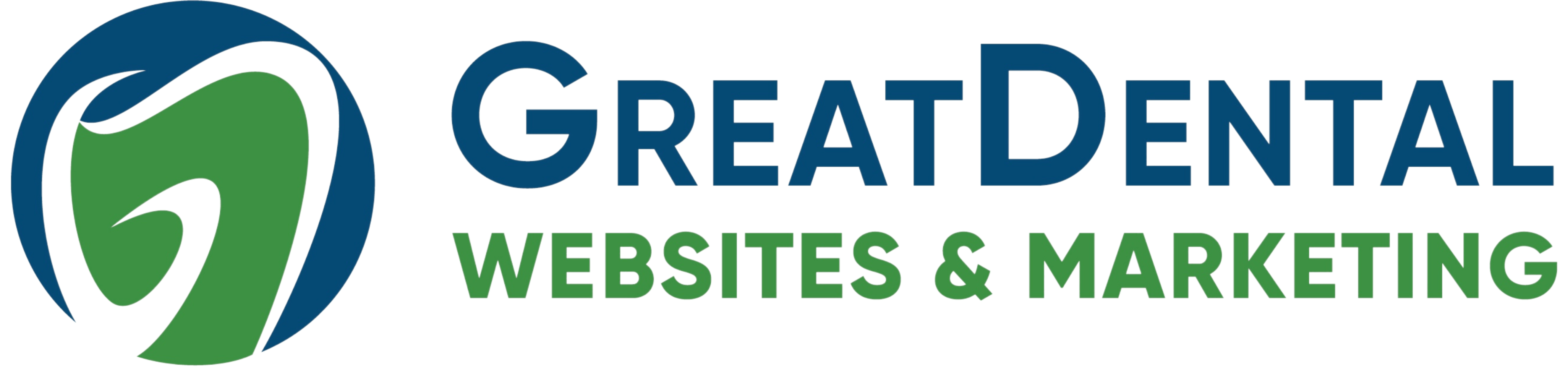Share this
New Software Update: Emergency Alert Banner
by Great Dental Websites on Apr 7, 2021 10:00:00 PM
We now have the option to create an emergency alert that will be present on every page of your site. This alert will show on both desktop and mobile as well as in ADA compliant mode.
To view as a video walkthrough, please visit our YouTube page.
Steps to Activate:
- Login to your site
- Open site configuration --> Site Settings
- Click on “All Settings”
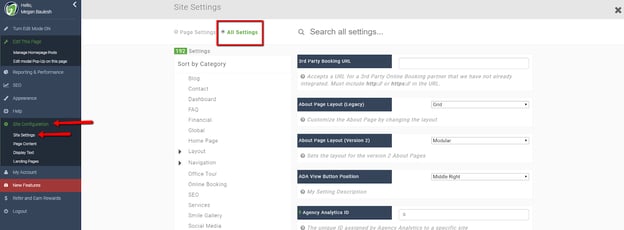 4. Search “emergency”
4. Search “emergency”
5. Click on “Show Emergency Alert Notification” You will have options for the banner to either match your website colors or to be red
6. Click on “Save Setting” at the top of the page

7. Turn edit mode on
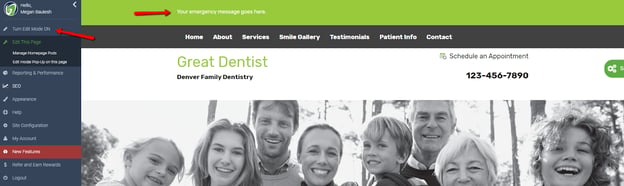
8. Click on the text in your alert banner
9. Add or change content
10. Click Save
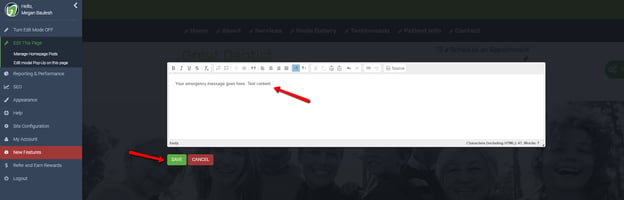
11. Turn edit mode off
12. You will now have either a site matching banner or red banner across all pages of your site
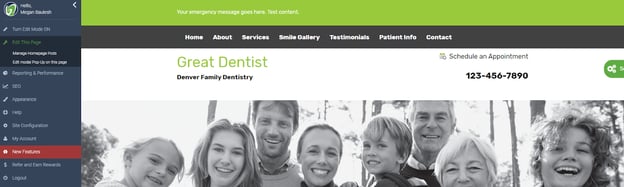
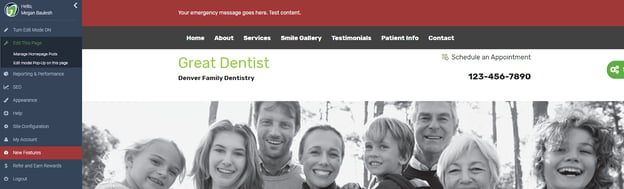
13. To turn off the banner, simply go back to the site setting and select “no”
14. Log out
We look forward to sharing more platform updates with you!
Support contact information:
support@greatdentalwebsites.com
720-399-7071
Share this
- November 2024 (1)
- October 2024 (4)
- February 2024 (1)
- January 2024 (2)
- December 2023 (1)
- November 2023 (1)
- October 2023 (1)
- September 2023 (2)
- August 2023 (4)
- July 2023 (3)
- June 2023 (2)
- May 2023 (1)
- April 2023 (3)
- March 2023 (2)
- February 2023 (2)
- January 2023 (3)
- December 2022 (2)
- October 2022 (3)
- September 2022 (2)
- August 2022 (2)
- July 2022 (1)
- June 2022 (1)
- May 2022 (1)
- April 2022 (5)
- March 2022 (4)
- February 2022 (20)
- January 2022 (14)
- December 2021 (1)
- November 2021 (4)
- October 2021 (1)
- September 2021 (2)
- August 2021 (12)
- July 2021 (40)
- June 2021 (2)
- May 2021 (5)
- April 2021 (7)
- March 2021 (4)
- February 2021 (13)
- January 2021 (5)
- December 2020 (3)
- November 2020 (24)
- October 2020 (37)