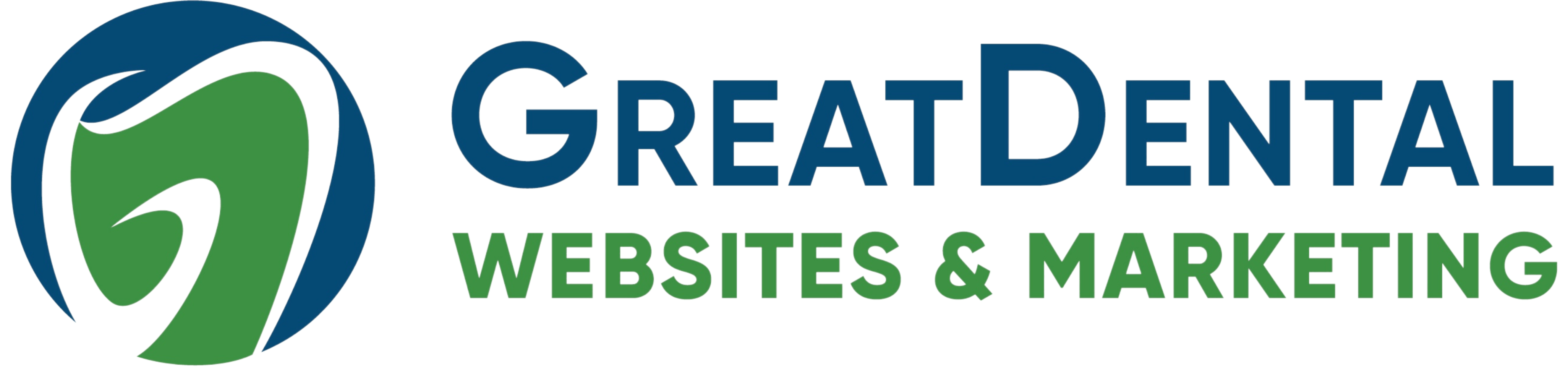Share this
New Platform Updates: Patient Info Section, Scheduling Systems, and Staff Services
by Analiese Kovisto on Nov 4, 2020 10:00:00 PM
You asked and we delivered! Here are our newest GDW platform updates:
- Patient Info Dropdown -
After dozens of requests and a lot of research, experimenting, and building, we’re proud to release our “Patient Information” section of our websites. While some of it includes simple reorganization of pages like forms and insurance, we’ve also released a few new features!
The Patient Information section contains the following pages:
- Patient Information overview (new feature)
- Your First Visit (new feature)
- Insurance and Financial information
- Specials and Offers (new feature)
- Patient Forms
- FAQs
Getting started is easy. We can help you get the pages written, or you can write the new pages yourself. If you currently have the information on custom pages or elsewhere, we can help you move it into the correct new pages.
Interested in turning on the section on your site? Contact your account manager or reach out to support@greatdentalwebsites.com to learn more.
Want to DIY it? Here is a quick walkthrough on how to add the section to your site:
- Assigning Specialty Services to Staff -
Does your practice have a team of doctors who specialize in certain services and procedures? You can now associate doctors with a specific service!
How to associate services to a doctor:
- Log into the site.
- Navigate to the "about" page and click "edit" for the staff member you want to associate
- Scroll down and, just above the area where you can upload a headshot, you will see an area that says “Associate this staff member with services?” followed by a checkbox
- Click the checkbox. This will open up a drop-down with your services listed.
NOTE: Services listed are already associated with a location. For Example: If all your services are associated only with Location A, and your doctor is associated only with Location B, no services will show. - Select the services you would like this doctor to be associated with. Click save.
PRO TIP: Utilize the “Select All” and “Deselect All” checkboxes for maximum efficiency.
What if I add a new service or location after staff members have an association?
In this case, the new service does not automatically associate with any staff members. You will need to manually go in and edit staff members you want to appear on this page. (See image)
However, since only three people will be displayed at maximum, there shouldn’t be too many to edit.
- Integrating Third-Party Scheduling Systems -
Our platform now allows third-party integration across Localmed and several other scheduling systems. In addition to the integration option, we also now allow our platform to link a direct URL to your scheduling software of choice.
Share this
- November 2024 (1)
- October 2024 (4)
- February 2024 (1)
- January 2024 (2)
- December 2023 (1)
- November 2023 (1)
- October 2023 (1)
- September 2023 (2)
- August 2023 (4)
- July 2023 (3)
- June 2023 (2)
- May 2023 (1)
- April 2023 (3)
- March 2023 (2)
- February 2023 (2)
- January 2023 (3)
- December 2022 (2)
- October 2022 (3)
- September 2022 (2)
- August 2022 (2)
- July 2022 (1)
- June 2022 (1)
- May 2022 (1)
- April 2022 (5)
- March 2022 (4)
- February 2022 (20)
- January 2022 (14)
- December 2021 (1)
- November 2021 (4)
- October 2021 (1)
- September 2021 (2)
- August 2021 (12)
- July 2021 (40)
- June 2021 (2)
- May 2021 (5)
- April 2021 (7)
- March 2021 (4)
- February 2021 (13)
- January 2021 (5)
- December 2020 (3)
- November 2020 (24)
- October 2020 (37)